Courtesy of Imphenzia: Learn Low Poly Modeling in Blender 2.9 / 2.8
https://youtu.be/1jHUY3qoBu8?t=3928
¶ Useful addons
- Mirror Tool
- Bool Tool
- LoopTools
- F2
¶ Viewport settings
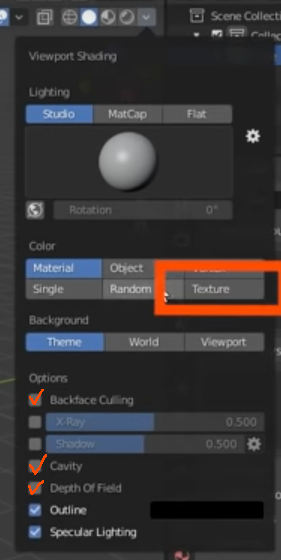 - - - -
- - - - 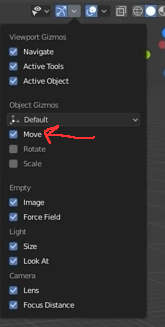
- Switch to Texture coloring
- Enable Backface Culling, Cavity, and Depth Of Field
¶ Controls
Switch between object and edit mode: TAB
Toggle X-ray: ALT Z
Subdivision surface: CTRL 1-5 (in object mode)
Change axis type: ,
¶ Snapping
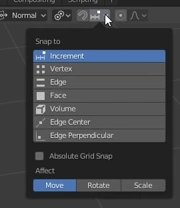 - - - -
- - - - 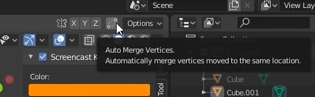
hold CTRL during edit to snap
¶ Selection
Vertex select mode: 1
Edge select mode: 2
Face select mode: 3
Select all: A
Deselect all: A A
Select Linked: L
Loop Select: Alt LMB
Circle Select: C
Shortest path select: CTRL
Ring Select: ALT CTRL
Box Select: B
Lasso Select: CTRL RMB
Grow Selection: CTRL NUMPAD+
Shrink Selection: CTRL NUMPAD-
Checker Deselect: F3 and type "checker deselect"
Position cursor at mouse position: SHIFT RMB
To add a new shape at the cursor: SHIFT A
Duplicate: SHIFT D
Hold CTRL during knife to snap to centers.
Open transformation widget: N
¶ With a geometry selected:
Hide selection: H
unhide all: ALT H
Loop cut: CTRL R (scroll wheel adjusts number of cuts, LMB lets you place the cut, RMB centers it)
Merge Vertices: M
Translate: G
Rotate: R
Scale: S
Extrude: E
Inset: I
Reflect: Scale along the axis you want to reflect and type -1. Remember to invert normals after.
Hold ALT+ any of the above to get additional options.
Press . during scaling for additional options.
¶ During a translate/rotate/etc:
-
restrict the axis of motion by pressing X, Y, or Z
-
can type a value to set the transformation such as 90 to turn 90 degrees or 0 to scale to 0.
-
Press I during Inset to toggle individual face insetting.
Press F to fill holes
Triangulate Selection: CTRL T
With 2 vertices selected, press J to put an edge between them
Flip Normals: F3 and type Flip Normals
Recalculate Normals: ALT N
Bridge Edge Loops: F3 and type it
Separate into new object: P
Merge into one object: CTRL J
¶ Views
¶ Shading View
Drag color pallete image onto shading view.
Connect the color output to the Base Color of the object's Principled BSDF
Set interpolation to Closest
¶ UV Editing View
a